There are several ways to find your forgotten Vista password: Use Your Windows Vista Password Reset Disk If at some point in the past, you created a Windows Vista password reset disk, congratulations for being proactive! Now is the time to use it. How to Reset a Windows Vista Password If you know your password and just want to change it there's an easier procedure. You can also have another user change your password . Otherwise, follow these steps: Insert your Windows Vista installation DVD into your optical drive and then restart your computer .
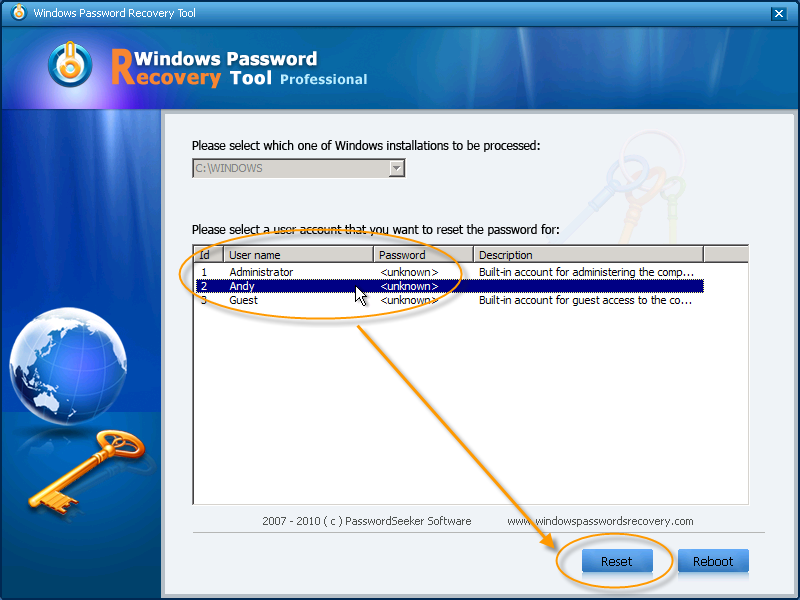
How to Easily Set and Reset Windows Vista Password
Method 1. Have an Administrator Change It Method 2. Use Windows Vista Password Reset Disk Method 3. Reset Windows Vista Password in Safe Mode Method 4. Use the Sticky Keys Trick to Reset Windows Vista Password Method 1. Have an Administrator Change It A password reset disk allows you to access your account on a local computer by resetting the password in the event that the password is forgotten. When you create the password reset disk, it allows you to reset your password no matter how many times you have changed the password. Note: Step 1: If you've forgotten your password on Windows Vista, enter your USB drive to reset Step 2: Enter the computer BIOS and select the USB device Step 3: Restart your computer to make it. Method 1: Reset Windows Vista Password with Reset Disk Method 2: Reset Vista Password without Reset Disk Password Reset Theories Possible Reasons lead to Password Incorrect Method 3: Use Command Prompt

4 Tips for Windows Vista Password Reset [StepbyStep Guide]
Method 1: Use Windows Vista Password Reset Disk If you did create the Windows Vista password reset disk before forgot Windows Vista password, the method will be helpful. While, there are exactly little users who remember to prepare such a useful disk. 1. Boot into Windows and insert the password reset disk. 2. Input the incorrect password and Windows Vista will display a Reset password option beneath the login box. Select Reset password. 3. To proceed, click Next when the Password Reset Wizard displays. 4. Choose the correct password reset disk. Click the " Next " button. 5. Method 1: Reset Windows Vista Password in Safe Mode Method 2: Reset Vista Passwords Using Vista Password Recovery Tool Method 3: Vista Password Reset through Windows Vista Password Reset Disk Method 4: Reset Vista Passwords by Using the Sticky Keys What to Do After Resetting Your Password? To use this password reset method, you'll need access to some sort of recovery or installation media for your version of Windows. Original installation media will work for Windows 11 through Vista. A System Repair Disc or a Recovery Drive can also be helpful, depending on your version of Windows. Using installation or recovery media from.
/net-user-command-prompt-change-password-vista-37c69f47059c40d19ac97bca51935309.png)
How to Reset a Windows Vista Password [Easy, 1520 Min]
Enter random characters in the password field and press Enter. 2. "Incorrect Password" message will be shown but don't worry and press Enter again. 3. Now you will see Reset Password link below the password field. Click on Reset Password link after connecting reset password disk into your computer. 4. Method 1: Reset Windows Vista Password by Command Prompt Method 2. Reset Your Windows Vista Password Using WinGeeker Ultimate Tool Method 1: Reset Windows Vista Password by Command Prompt The reason why this method works fine is because the users could trigger Utilman by pressing Windows Key + U before Windows logon.
All you need to do is to insert the password reset disk into your locked computer, and follow the prompts to reset your password. To create a password reset disk: 1. Go to "Start" and click on "Control Panel." 2. Click on "User Accounts" and then click on "Create a password reset disk." 3. Follow the prompts to create the. Forgot Windows Vista Password I have an old laptop running Windows Vista. I have since replaced it, but my hard drive crashed the other day, so I need a computer. HOWEVER, I've forgotten my password, and I must have reset the admin password, because I can't get into safe mode, either.. you won't be able to reset the password. If there.
:max_bytes(150000):strip_icc()/vista-system-recovery-options-9359c63d9681486d8b0caa7418e1482e.png)
How to Reset a Windows Vista Password [Easy, 1520 Min]
Reset your Microsoft account password you use to sign in to your computer On the sign-in screen, type your Microsoft account name if it's not already displayed. If there are multiple accounts on the computer, choose the one you want to reset. select I forgot my password link located below the password text box. Method 1. Reset Windows Vista Password with Built-in Administrator Method 2. Reset Windows Vista Password with Windows Password Reset Method 3. Reset Windows Vista Password with Installation DVD Method 4. Reset Windows Vista Password with Offline NT Password & Registry Editor Method 1. Reset Windows Vista Password with Built-in Administrator
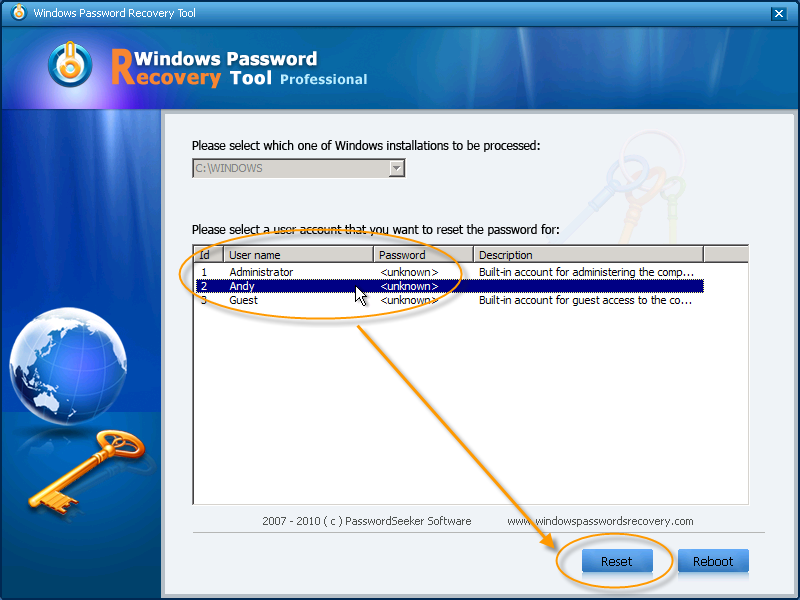

/net-user-command-prompt-change-password-vista-37c69f47059c40d19ac97bca51935309.png)
:max_bytes(150000):strip_icc()/vista-system-recovery-options-9359c63d9681486d8b0caa7418e1482e.png)
